The following software plugins are required to set up your remote.
Step 1: Enable Plugins
Step 2: Silverlight Plugin
Step 3: Harmony Plugin
To enable plugins to be installed on your browser:
Open 'System Preferences' and click on 'Security & Privacy'.
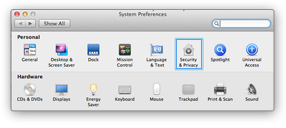
In the 'Allow applications downloaded from:' section, select either 'Mac Store and identified developers' or 'Anywhere'.
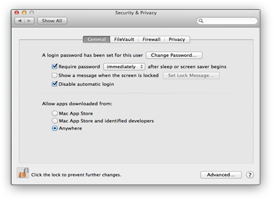
Close the 'Security and Privacy' dialog and click the 'Continue' button below.
Step 2: Silverlight Plugin
Step 3: Harmony Plugin
Click the button below to download the Microsoft Silverlight plugin.
Once the download is complete, open the latest Silverlight_new.dmg file and run Silverlight.pkg.
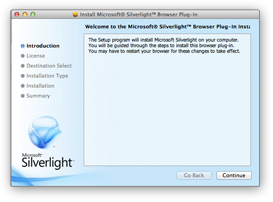
Accept any security prompts shown by the Software Installer.
Complete Installation
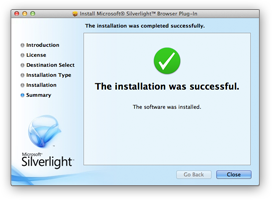
Step 3: Harmony Plugin
Click the button below to download the Harmony Plugin.
Once the download is complete, open the latest HarmonySoftware.dmg file and run LogitechHarmonySoftware.pkg.
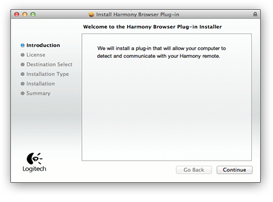
Accept any security prompts shown by the Software Installer.
Complete Installation
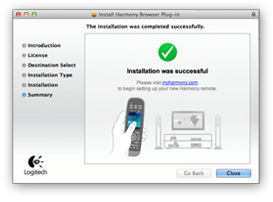
The following software plugins are required to set up your remote.
Step 1: Enable Plugins
Step 2: Harmony Plugin
Step 3: Silverlight Plugin
To enable plugins to be installed on your browser:
Open 'System Preferences' and click on 'Security & Privacy'.
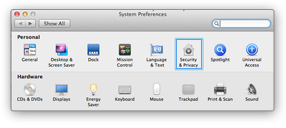
In the 'Allow applications downloaded from:' section, select either 'Mac Store and identified developers' or 'Anywhere'.
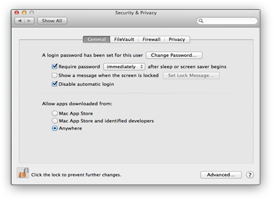
Close the 'Security and Privacy' dialog and click the 'Continue' button below.
Step 2: Harmony Plugin
Step 3: Silverlight Plugin
Click the button below to download the Harmony Plugin.
Once the download is complete, open the latest HarmonySoftware.dmg file and run LogitechHarmonySoftware.pkg.
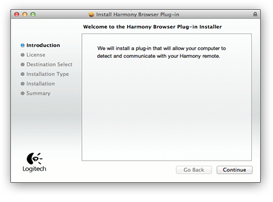
Accept any security prompts shown by the Software Installer.
Complete Installation
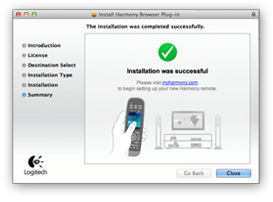
Step 3: Silverlight Plugin
Click the button below to download the Microsoft Silverlight plugin.
Once the download is complete, open the latest Silverlight_new.dmg file and run Silverlight.pkg.
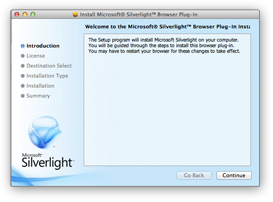
Accept any security prompts shown by the Software Installer.
Complete Installation
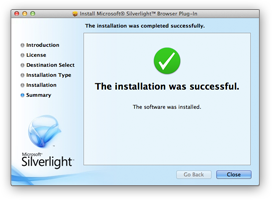
The following software plugins are required to set up your remote.
Harmony Browser Plugin
Click the button below to download the Harmony Plugin.
Once the download is complete, open the latest HarmonySoftware.dmg file and run LogitechHarmonySoftware.pkg.
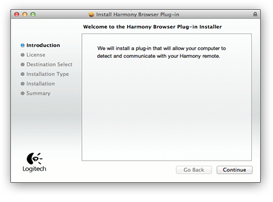
Accept any security prompts shown by the Software Installer.
Complete Installation
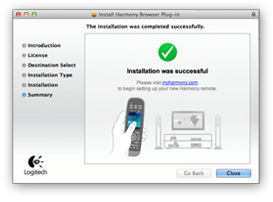
The following software plugins are required to set up your remote.
Silverlight Plugin
Click the button below to download the Microsoft Silverlight plugin.
Once the download is complete, open the latest Silverlight_new.dmg file and run Silverlight.pkg.
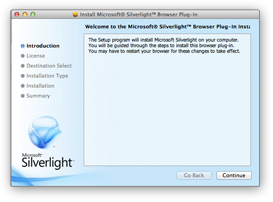
Accept any security prompts shown by the Software Installer.
Complete Installation
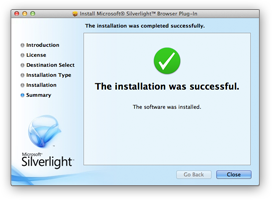
The following software plugins are required to set up your remote.
Step 1: Silverlight Plugin
Step 2: Harmony Plugin
Click the button below to download the Microsoft Silverlight plugin.
Once the download is complete, open the latest Silverlight_new.dmg file and run Silverlight.pkg.
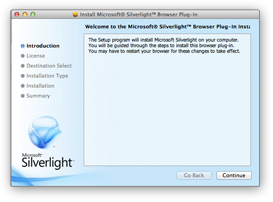
Accept any security prompts shown by the Software Installer.
Complete Installation
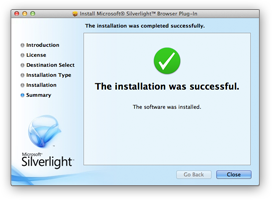
Step 2: Harmony Plugin
Click the button below to download the Harmony Plugin.
Once the download is complete, open the latest HarmonySoftware.dmg file and run LogitechHarmonySoftware.pkg.
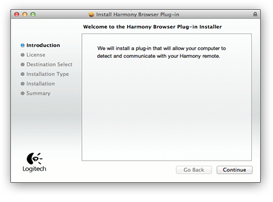
Accept any security prompts shown by the Software Installer.
Complete Installation
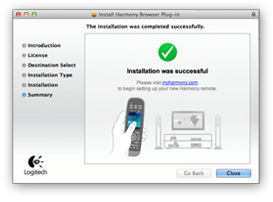
The following software plugin is required to set up your remote.
Step 2: Silverlight Plugin
Step 3: Harmony Plugin
Click the button below to download the Microsoft Silverlight plugin.
Once the download is complete, open the latest Silverlight_new.dmg file and run Silverlight.pkg.
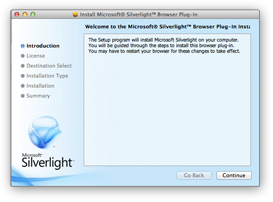
Accept any security prompts shown by the Software Installer.
Complete Installation
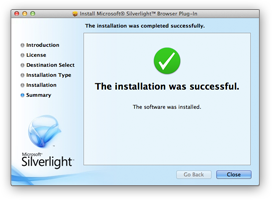
The following software plugin is required to set up your remote.
Step 1: Enable Plugins
Step 2: Silverlight Plugin
Open 'System Preferences' and click on 'Security & Privacy'.
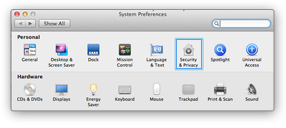
In the 'Allow applications downloaded from:' section, select either 'Mac Store and identified developers' or 'Anywhere'.
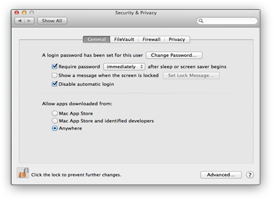
Close the 'Security and Privacy' dialog and click the 'Continue' button below.
Step 2: Silverlight Plugin
Click the button below to download the Microsoft Silverlight plugin.
Once the download is complete, open the latest Silverlight_new.dmg file and run Silverlight.pkg.
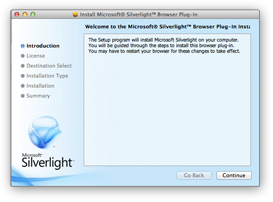
Accept any security prompts shown by the Software Installer.
Complete Installation
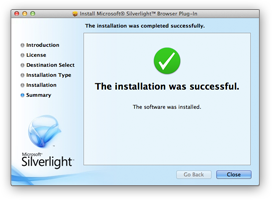
The following software plugin is required to set up your remote.
Step 1: Enable Plugins
Step 2: Harmony Plugin
Open 'System Preferences' and click on 'Security & Privacy'.
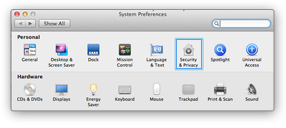
In the 'Allow applications downloaded from:' section, select either 'Mac Store and identified developers' or 'Anywhere'.
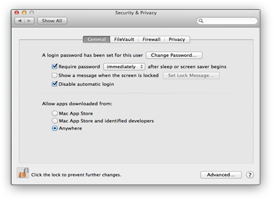
Close the 'Security and Privacy' dialog and click the 'Continue' button below.
Step 2: Harmony Plugin
Click the button below to download the Harmony Plugin.
Once the download is complete, open the latest HarmonySoftware.dmg file and run LogitechHarmonySoftware.pkg.
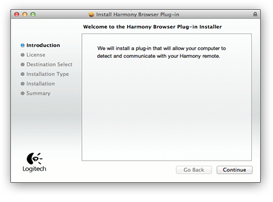
Accept any security prompts shown by the Software Installer.
Complete Installation
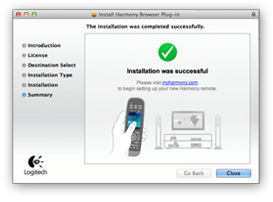
The following software plugins are required to set up your remote.
Step 1: Enable Plugins
Step 2: Silverlight Plugin
Step 3: Harmony Plugin
Step 4: Browser Settings
To enable plugins to be installed on your browser:
Open 'System Preferences' and click on 'Security & Privacy'.
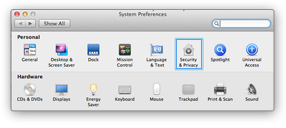
In the 'Allow applications downloaded from:' section, select either 'Mac Store and identified developers' or 'Anywhere'.
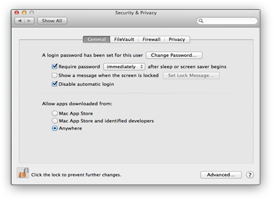
Close the 'Security and Privacy' dialog and click the 'Continue' button below.
Step 2: Silverlight Plugin
Step 3: Harmony Plugin
Step 4: Browser Settings
Click the button below to download the Microsoft Silverlight plugin.
Once the download is complete, open the latest Silverlight_new.dmg file and run Silverlight.pkg.
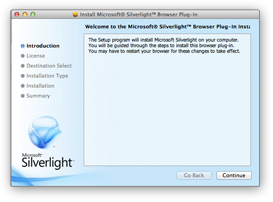
Accept any security prompts shown by the Software Installer.
Complete Installation
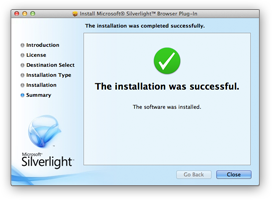
Step 3: Harmony Plugin
Step 4: Browser Settings
Click the button below to download the Harmony Plugin.
Once the download is complete, open the latest HarmonySoftware.dmg file and run LogitechHarmonySoftware.pkg.
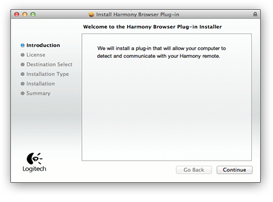
Accept any security prompts shown by the Software Installer.
Complete Installation
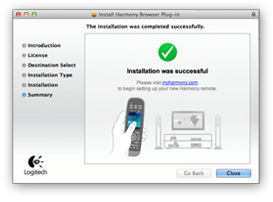
Step 4: Browser Settings
To enable plugins to be installed on your browser:
Navigate to Safari -> Preferences
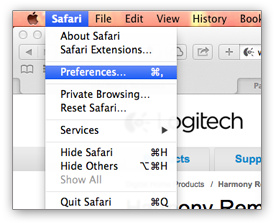
Go to Manage Website Settings
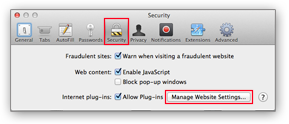
Select Harmony Plugin -> Change the preference for 'When visiting other websites' to 'ALLOW' and click done button.
In subsequent prompts for 'Do you want to trust the website?', click 'Trust'.
In subsequent prompts for 'Do you want to trust the website?', click 'Trust'.

The following software plugins are required to set up your remote.
Step 1: Enable Plugins
Step 2: Silverlight Plugin
Step 3: Browser Settings
To enable plugins to be installed on your browser:
Open 'System Preferences' and click on 'Security & Privacy'.
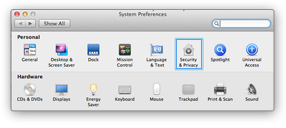
In the 'Allow applications downloaded from:' section, select either 'Mac Store and identified developers' or 'Anywhere'.
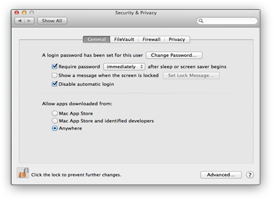
Close the 'Security and Privacy' dialog and click the 'Continue' button below.
Step 2: Silverlight Plugin
Step 3: Browser Settings
Click the button below to download the Microsoft Silverlight plugin.
Once the download is complete, open the latest Silverlight_new.dmg file and run Silverlight.pkg.
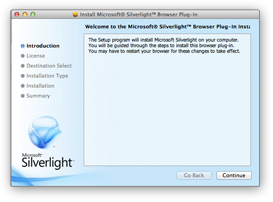
Accept any security prompts shown by the Software Installer.
Complete Installation
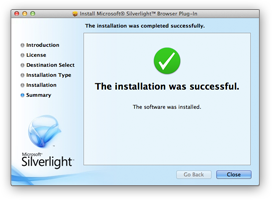
Step 3: Browser Settings
To enable plugins to be installed on your browser:
Navigate to Safari -> Preferences
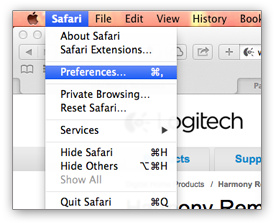
Go to Manage Website Settings
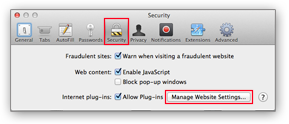
Select Harmony Plugin -> Change the preference for 'When visiting other websites' to 'ALLOW' and click done button.
In subsequent prompts for 'Do you want to trust the website?', click 'Trust'.
In subsequent prompts for 'Do you want to trust the website?', click 'Trust'.

The following software plugins are required to set up your remote.
Step 1: Enable Plugins
Step 2: Harmony Plugin
Step 3: Browser Settings
To enable plugins to be installed on your browser:
Open 'System Preferences' and click on 'Security & Privacy'.
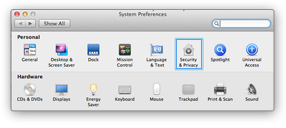
In the 'Allow applications downloaded from:' section, select either 'Mac Store and identified developers' or 'Anywhere'.
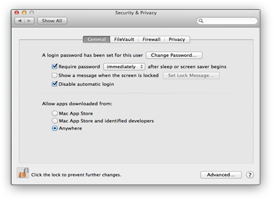
Close the 'Security and Privacy' dialog and click the 'Continue' button below.
Step 2: Harmony Plugin
Step 3: Browser Settings
Click the button below to download the Harmony Plugin.
Once the download is complete, open the latest HarmonySoftware.dmg file and run LogitechHarmonySoftware.pkg.
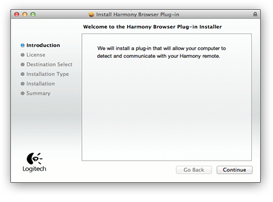
Accept any security prompts shown by the Software Installer.
Complete Installation
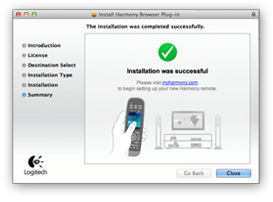
Step 3: Browser Settings
To enable plugins to be installed on your browser:
Navigate to Safari -> Preferences
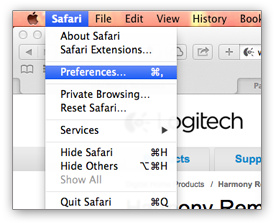
Go to Manage Website Settings
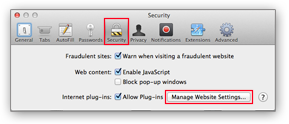
Select Harmony Plugin -> Change the preference for 'When visiting other websites' to 'ALLOW' and click done button.
In subsequent prompts for 'Do you want to trust the website?', click 'Trust'.
In subsequent prompts for 'Do you want to trust the website?', click 'Trust'.


MyHarmony keeps asking me to install Microsoft Silverlight
Please follow these steps to completely uninstall the Silverlight plugin.
Click the button below to download the file: CleanSilverlight.sh
If a pop up window appears, select to save the file.
If a pop up window appears, select to save the file.
Open a Terminal window.
You can press Command+Space to open Spotlight menu, then type Terminal, and open it.
You can press Command+Space to open Spotlight menu, then type Terminal, and open it.
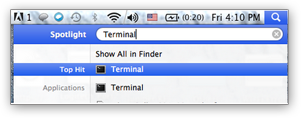
In the Terminal window:
- Type 'sudo sh' [type without the quote and ensure there is a space after sh]
- Then, drag and drop 'CleanSilverlight.sh' from the folder where it is downloaded.
- Press the 'return' key and if prompted enter your admin password.
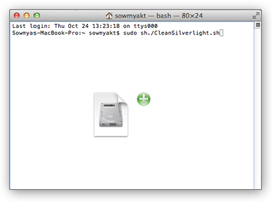
To continue loading MyHarmony, please click on "Allow" in the Browser pop up window above. Once you select "Allow", please click on "Allow and Remember" when asked to run the Harmony Plugin.
OR
Unable to proceed?
If you are not able to see the browser pop up, please follow the steps below:
Select Add-ons under Tools in Mozilla Menu bar and open Mozilla Add-ons Manager.
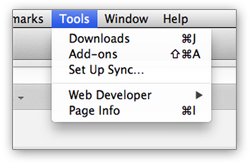
In the Add-ons Manager, choose Plugins and select Harmony Plug-in.
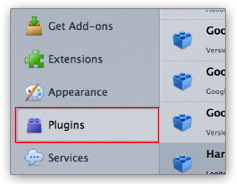
Choose "Always Activate" from the drop down list under Harmony Plug-in and Silverlight Plug-in.
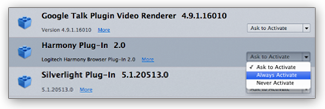
Close the "Add-ons Manager" window and return to this page. You will be automatically directed to Harmony set up page.